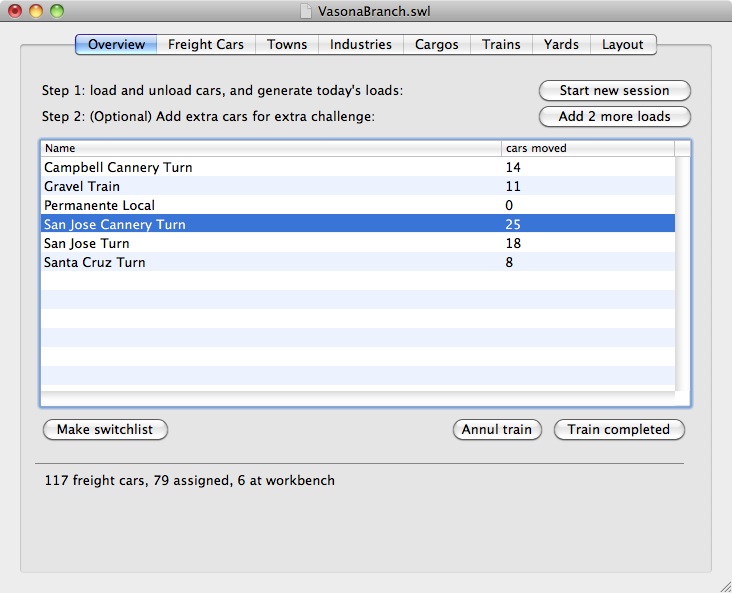 The Overview Tab is the only tab you really need once you have configured
SwitchList. Here, you can start a new day's operating session and assign
cargos to cars, check that the cars are moving appropriately,
and print switchlists for each train.
The Overview Tab is the only tab you really need once you have configured
SwitchList. Here, you can start a new day's operating session and assign
cargos to cars, check that the cars are moving appropriately,
and print switchlists for each train.
The upper part of the window has buttons for starting a new operating session. The "Start new session" button starts a new session by declaring any cars at their needed destination to be loaded or unloaded as appropriate, generates the appropriate number of cargos for the new day, and assigns these new cargos to available freight cars. If the trains seem too short or too many freight cars remain unassigned, the "Add x more loads" button will generate some extra cargos to increase the challenge.
The next portion of the window contains the list of trains on the layout. Double-clicking any of these will generate and display the switchlist for that train. You can then print the switchlist and give it to your train crews.
The buttons below the train list give train-specific controls. The "Make Switchlist" button also generates the switchlist for the needed train. The "Annul train" declares that the selected train will not run today and reassign its freight cars (if possible) to other trains. The "Train Completed" button should be pressed once the train completes its journey; it assumes all freight cars were directed to their correct destination and updates the car locations appropriately.
Below the line, SwitchList gives some interesting statistics. The "110 freight cars, 95 assigned, 8 workbench" indicates how many freight cars have assigned loads, how many are still empty and unassigned, and how many are out of commission (in the Workshop industry.) It's not surprising for some cars to be unassigned; not all cars may be needed on a given operating session, available cars might be in the wrong division to carry the requested loads, or the cars that are available may not be appropriate for a cargo.
Divisions for cars and industries to understand why some cars may not be assigned.
Layout Balance and Unassigned Cars for an explanation of the "Unavailable cars" message in the status area.